Fisdap Student Tutorial: How do I link Navigate and Fisdap?
by
Fisdap
Oct 7, 2020
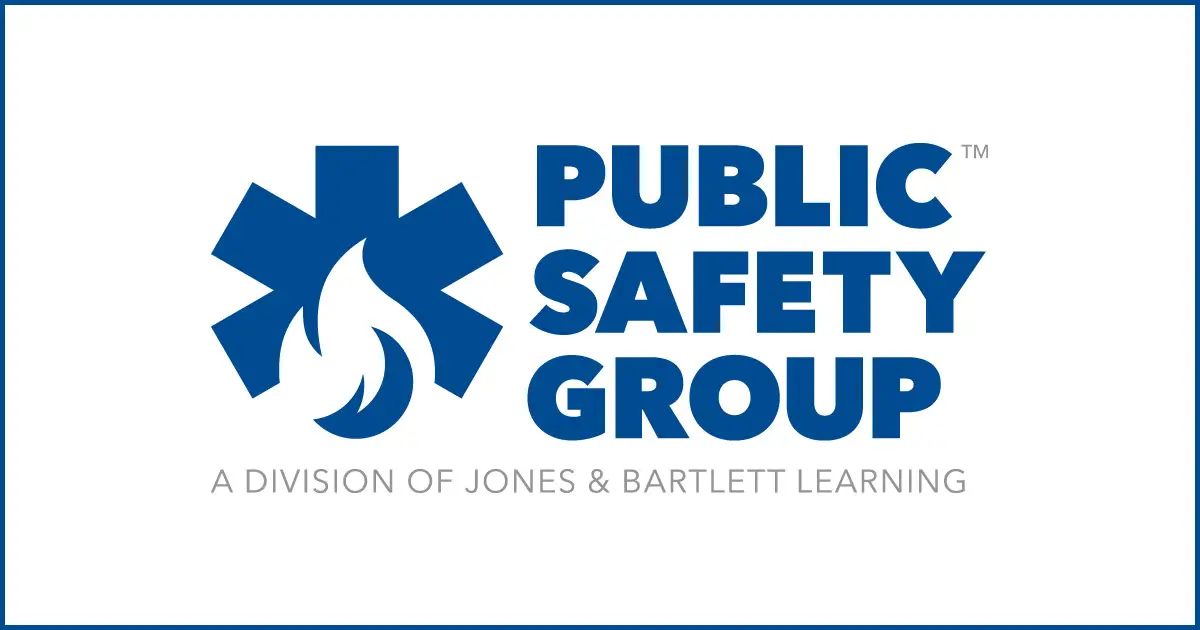
Follow These Steps to Create Your Jones & Bartlett Learning Public Safety Group Account and Link to Fisdap
- Visit www.psglearning.com and click Redeem Code from the options at the top of the page.
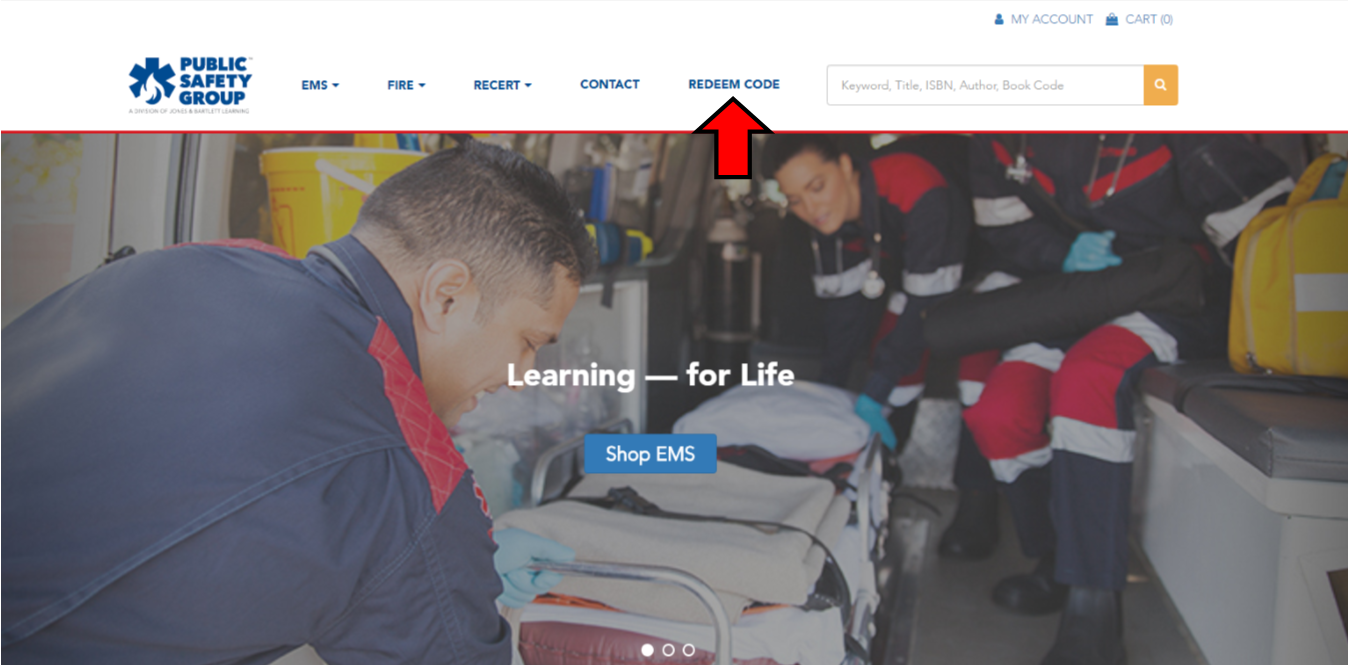
- Agree to the Terms and Conditions.
- Enter the Navigate 2 Access Code included in your Jones & Bartlett Learning Public Safety Group textbook.
- After you enter the code, you will be prompted to enter a Course ID. Enter the Navigate 2 Course ID and click Continue.
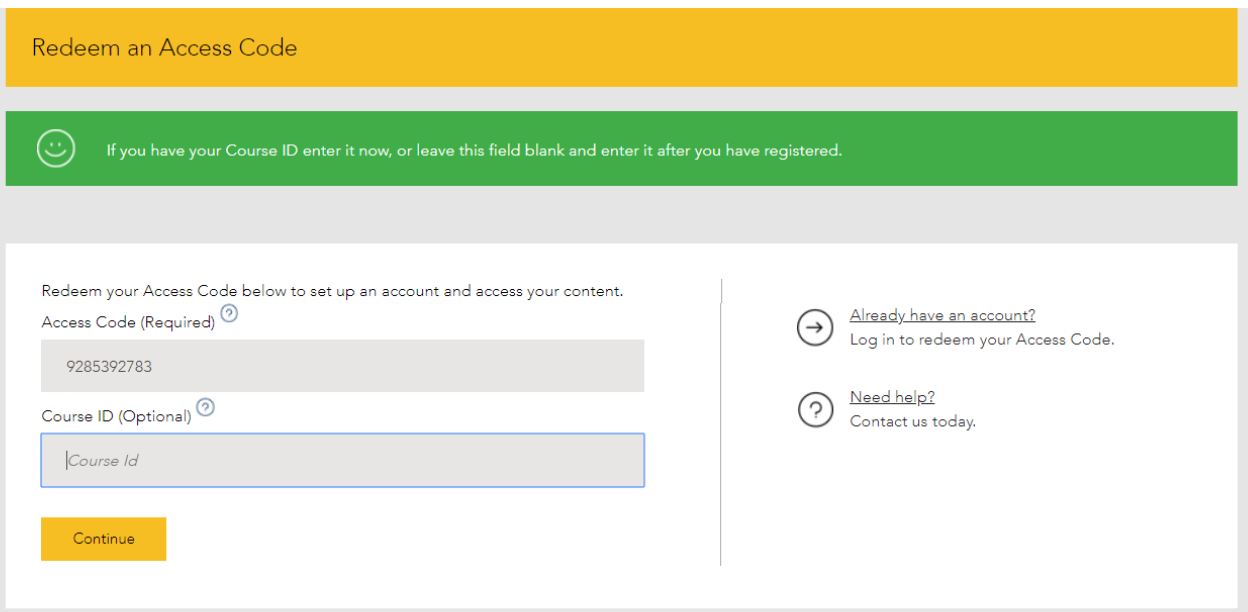
- Once you have confirmed that the product is correct, click "Confirm with existing account" OR "Confirm and create new account." (If you have an existing account, enter your login information and proceed to step 7.)
- To create a new account, enter the required information, and click Create Account.
- Once you have logged in, you will see the Navigate 2 product with your Course ID. Click the product and then click Launch.
- Click the Fisdap button in the tabs at the top of the page.
- Select Scheduler or Skills Tracker.
- On the interstitial page, click "Create a new account," or enter your existing Fisdap login credentials to link it to your Jones & Bartlett Learning Public Safety Group account.
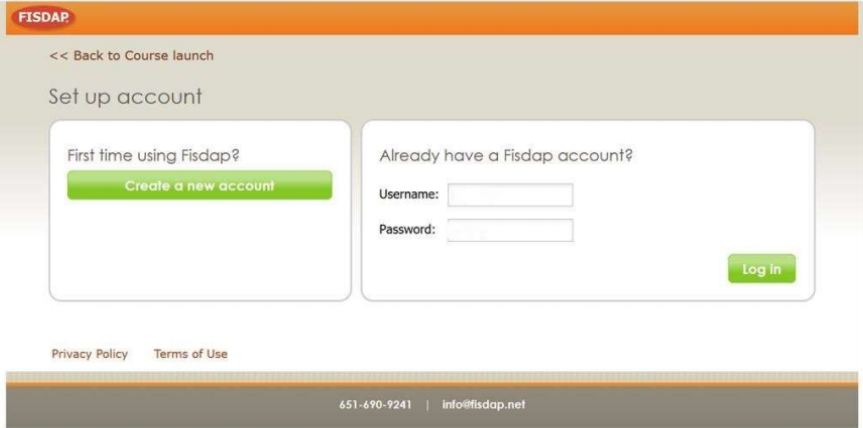
- Once you are logged in, the Fisdap button in Navigate 2 will automatically connect to your Fisdap account. If you created a new account, you will be able to log directly into Fisdap using the same login credentials as your Jones & Bartlett Learning Public Safety Group account!
Follow These Steps to Add the Navigate 2 Update Package to Your Fisdap Account:
- Visit www2.jblearning.com/my-account/login and enter your credentials to login to your Jones & Bartlett Learning Public Safety Group account.
- Click Redeem Code in the upper-right corner of the products page.
- Agree to the Terms and Conditions.
- Enter the Access Code for the Fisdap Navigate 2 Update Package.
- Enter the Course ID provided by your instructor for the Fisdap Navigate 2 Update Package and click Continue.
- You will be brought back to the products page, where you can choose the Fisdap Navigate 2 Update Package, and click Launch.
- This will load your Fisdap account, adding the testing products.
- Once you have launched the update package from your Jones & Bartlett Learning Public Safety Group account, you can access it through Fisdap directly.