Fisdap Instructor Tutorial: How do I assign a requirement?
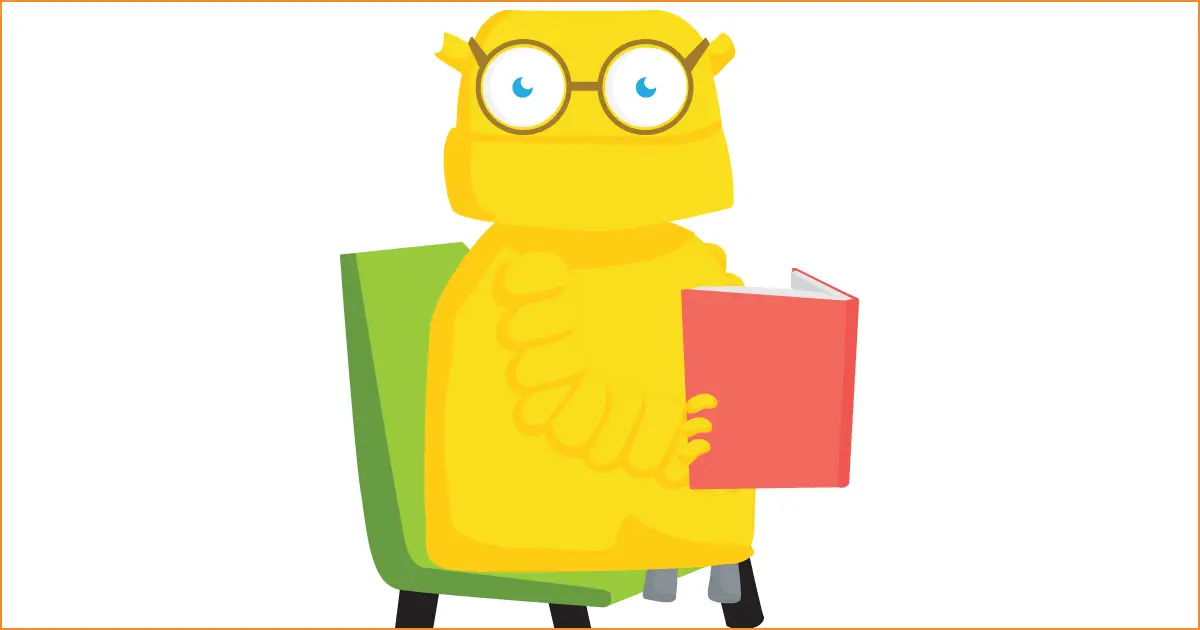
To assign an existing requirement,
1. Go to the orange Account tab.
2. Click on the Requirements link (under Program Settings).
OR
1. From anywhere in the Scheduler, go to the Compliance drop-down menu.
2. Click on the Requirements link.
3. Locate the requirement (or requirements) you would like to assign and select by clicking the checkbox.
4. Click the gray Assign button.
To assign requirements to students:
Select student names and move them into the Selected Students list to assign the requirement to them, or into the Available Students list to unassign it. (If you have a long list of Available students, you can use the filters to narrow it down, or type your student’s name in the search box.) Once you have configured your students, use the date picker to select when the requirement will be due and click Save.
To assign requirements to instructors:
In the “Select from a list of” option, flip the button to “instructors”. Select instructor names and move them into the Selected Instructors list to assign the requirement to them, or into the Available Instructors list to unassign it. Once you have configured your instructors, use the date picker to select when the requirement will be due and click Save.