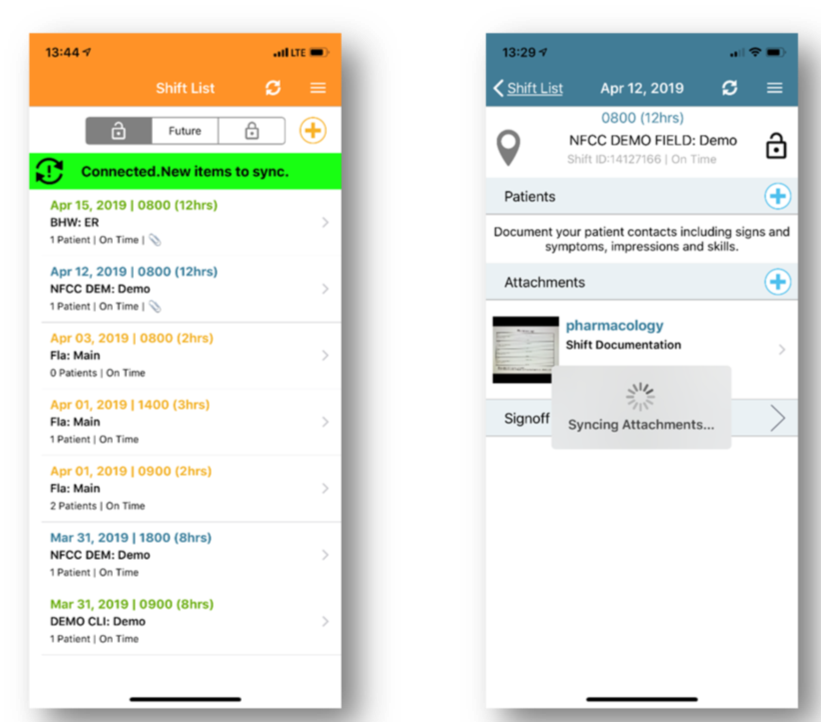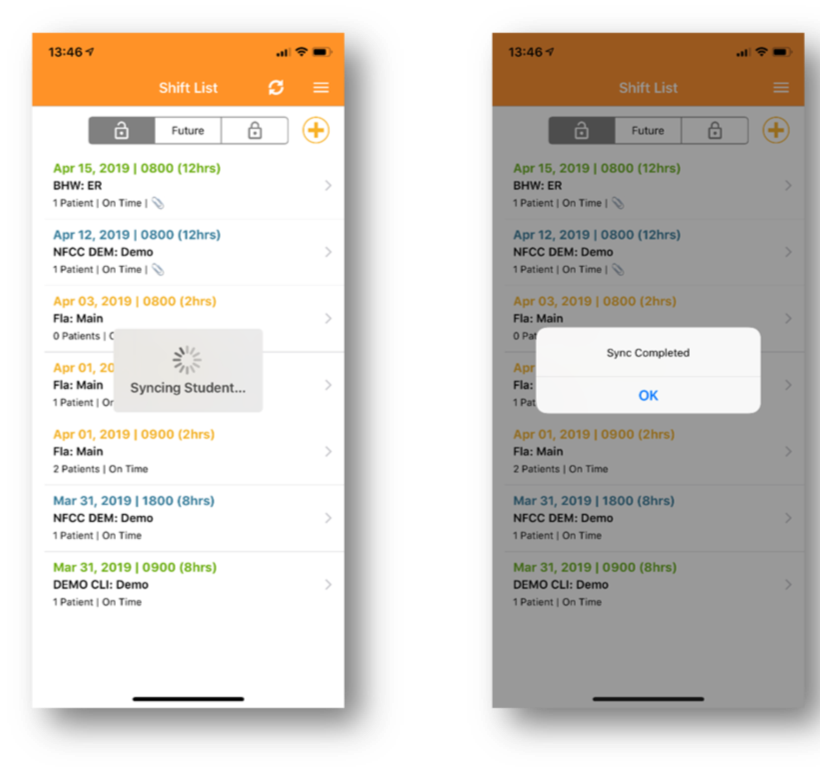Fisdap Instructor Tutorial: What are the offline capabilities of the mobile app?
by
Fisdap
May 11, 2020
Once you have logged in and downloaded your shift details, you can assist your student with entering patient data and save attachments locally while you are offline. Once you are connected to WiFi or cellular data, your changes will be saved to your account.
Note: You can only use the Signature option to complete the Preceptor Sign Off while you are offline.
When you are offline, you will see one of two notes:
- No Internet Connection. No new items to sync.
This note indicates that you do not have any information to sync and you can start documenting a shift. - No Internet Connection. New items to sync.
This note indicates that you have started to document the shift and clicked save, but need to sync once you have an Internet connection.
Android
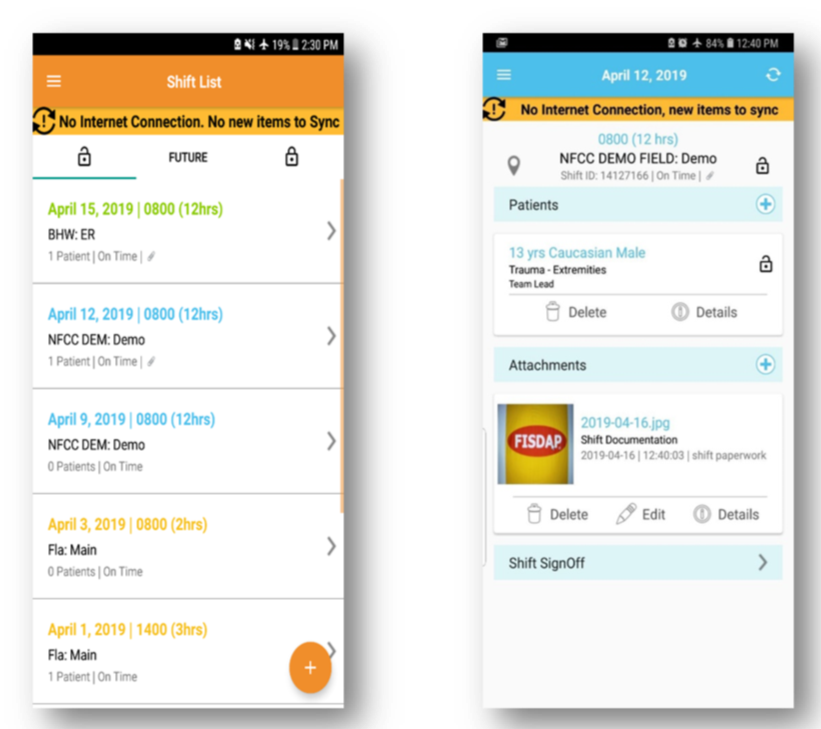
iOS
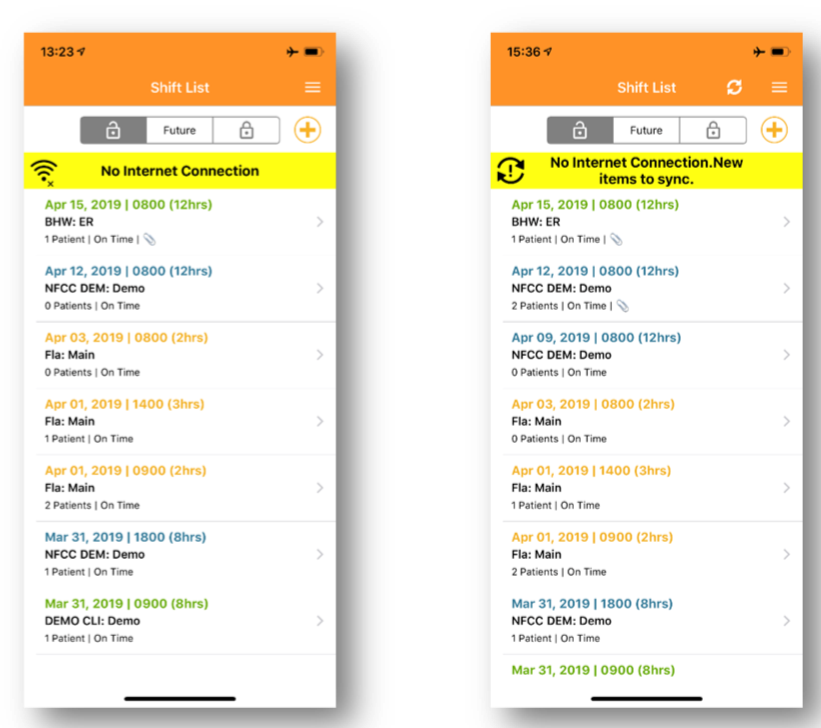
Once you have a connection, click the sync icon ![]() to save your information. Once you see the "Sync Completed" message, click OK.
The shift is now saved and can be edited if needed.
to save your information. Once you see the "Sync Completed" message, click OK.
The shift is now saved and can be edited if needed.